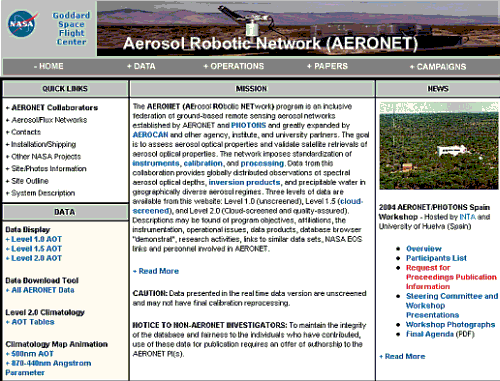
AERONET data are available online, at no cost. Here is the procedure for retrieving data.
1. Open the AERONET URL in your browser: http://aeronet.gsfc.nasa.gov/
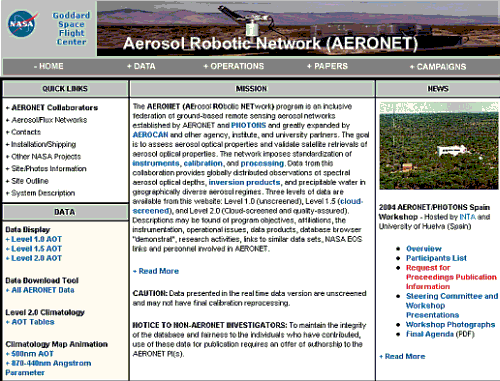 |
2. Click on +Level 1.5 AOT. These data have been screened to eliminate interference from clouds. Level 2.0 data, to which additional quality control checks have been applied, are often not available on a timely basis.
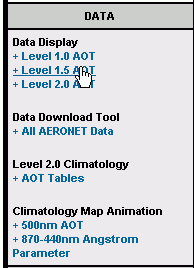 |
3. AERONET Data Display Interface. You can select from four AERONET site categories. This user has selected "Permanent" sites, which should have AOT data year-round.
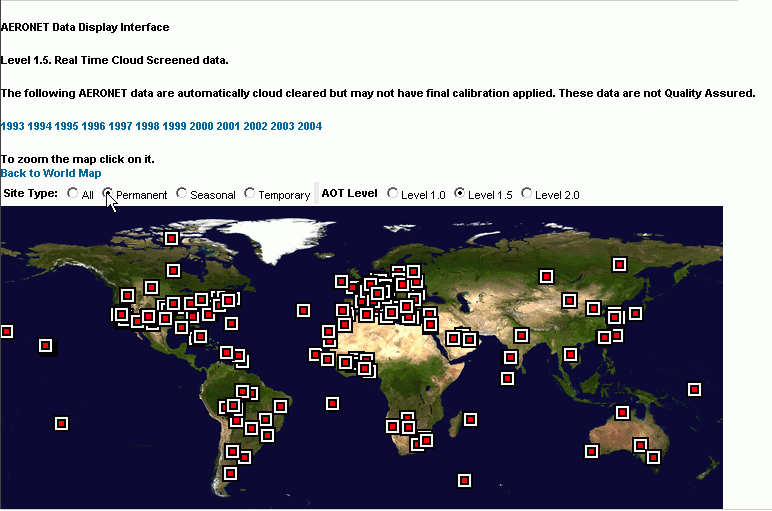 |
5. Scroll down and select a site. This user has selected Beijing (a city with poor air quality and, usually, unusually high AOT values).
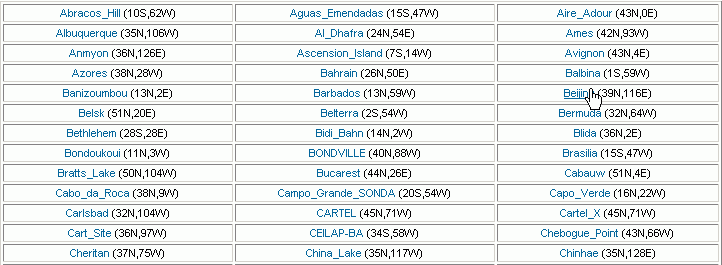 |
6. Once you have selected the site, you can choose from additional data categories. The level 1.5 button should already be "on." Note that you can also get water vapor data from AERONET sites. Usually, you want to specify "all points." Then, you can select the time span for your data. This user has selected 2004 and then AUG. When you click on the "Apply" button, the graphs will be displayed. Note that you can also choose just one day within a month. Days with links to data will appear in blue font. Days without data appear in black font.
 |
7. When you're ready to order the data, click on the "Apply" button.
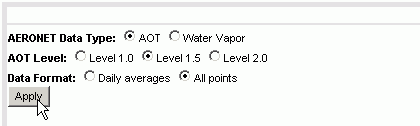 |
8. The AERONET Download Site should appear in a new window, at which point you have the option to accept or reject conditions regarding data downloads. In order to successfully download any data, you must accept the conditions.
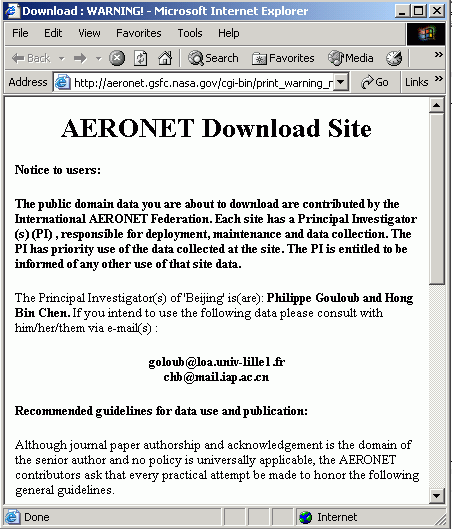 |
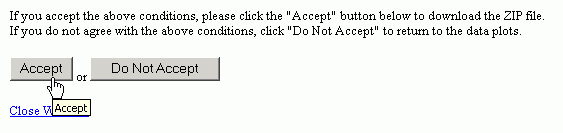 |
9. When you select the "Accept" button, a file download window appears. Click the save button in this window. Alternatively, you can click the "Open" button so you can look at the file onscreen and save it later.
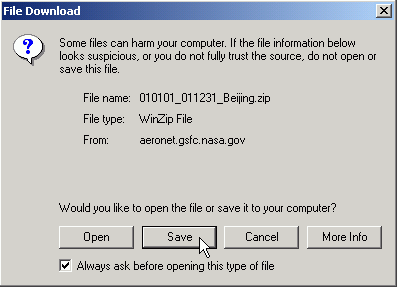 |
10. Now the file is in the directory in which you chose to save it in, or it may just appear as a zip file on your desktop. Unzip the file to view and save your download.